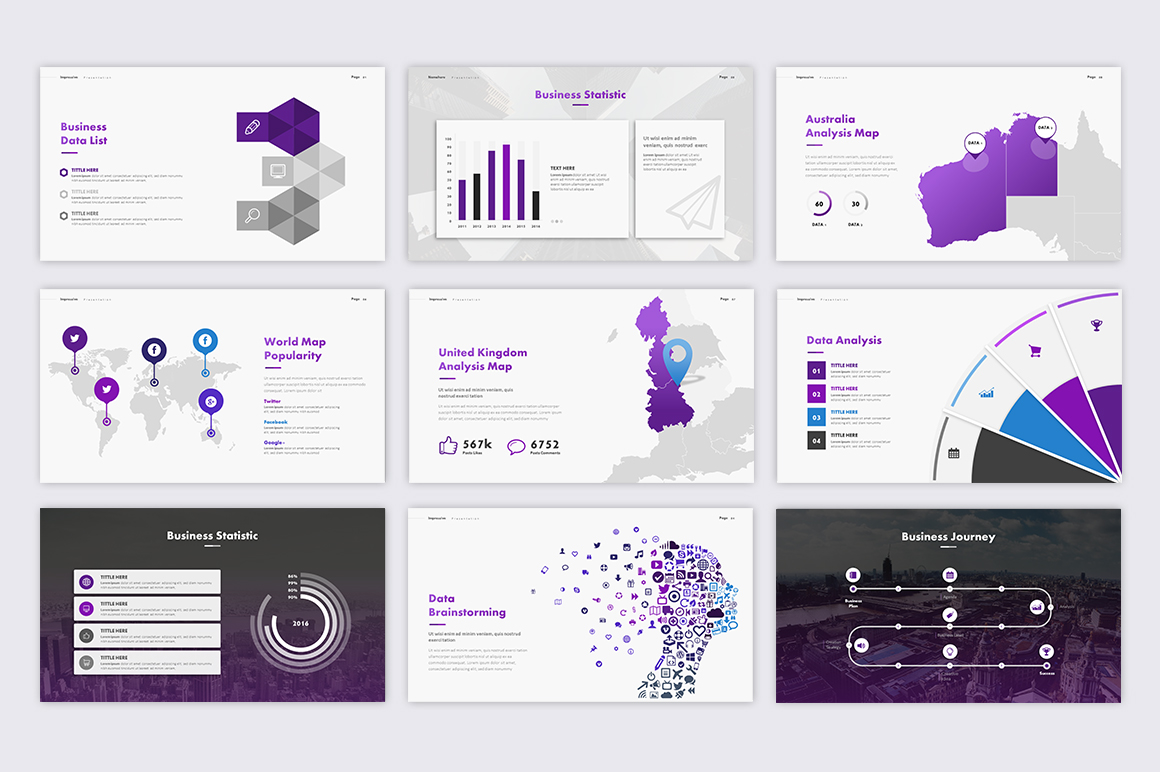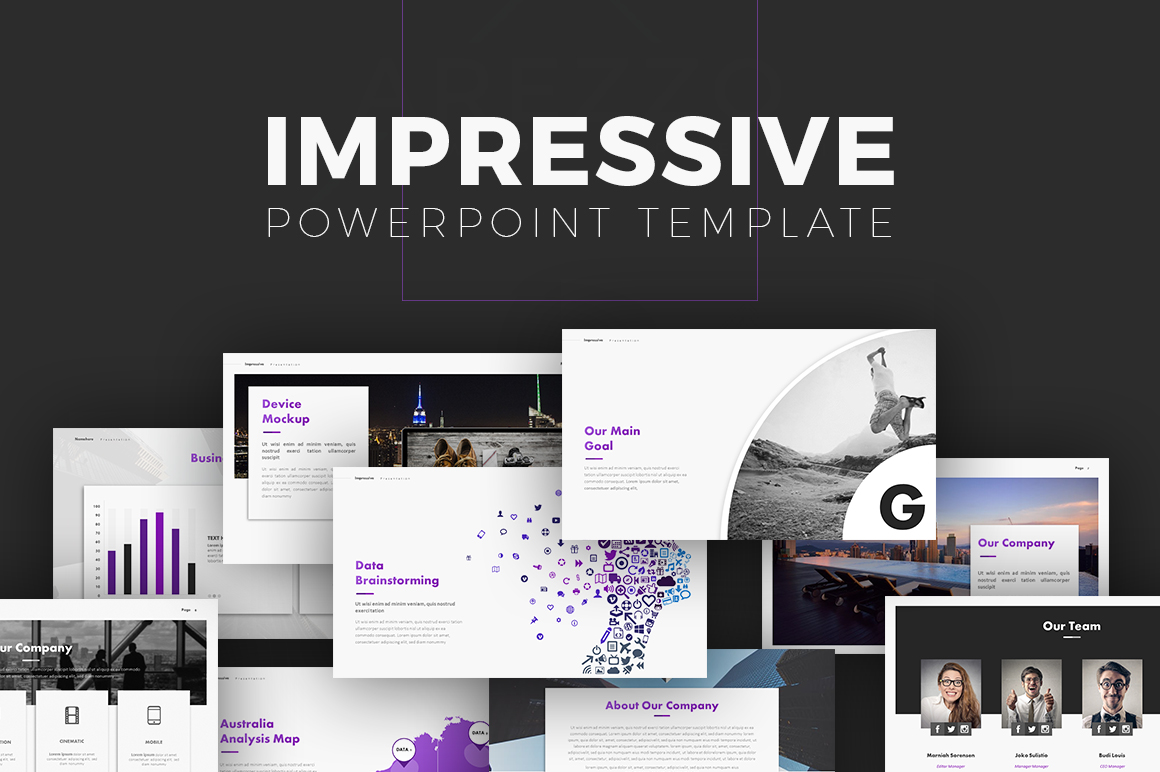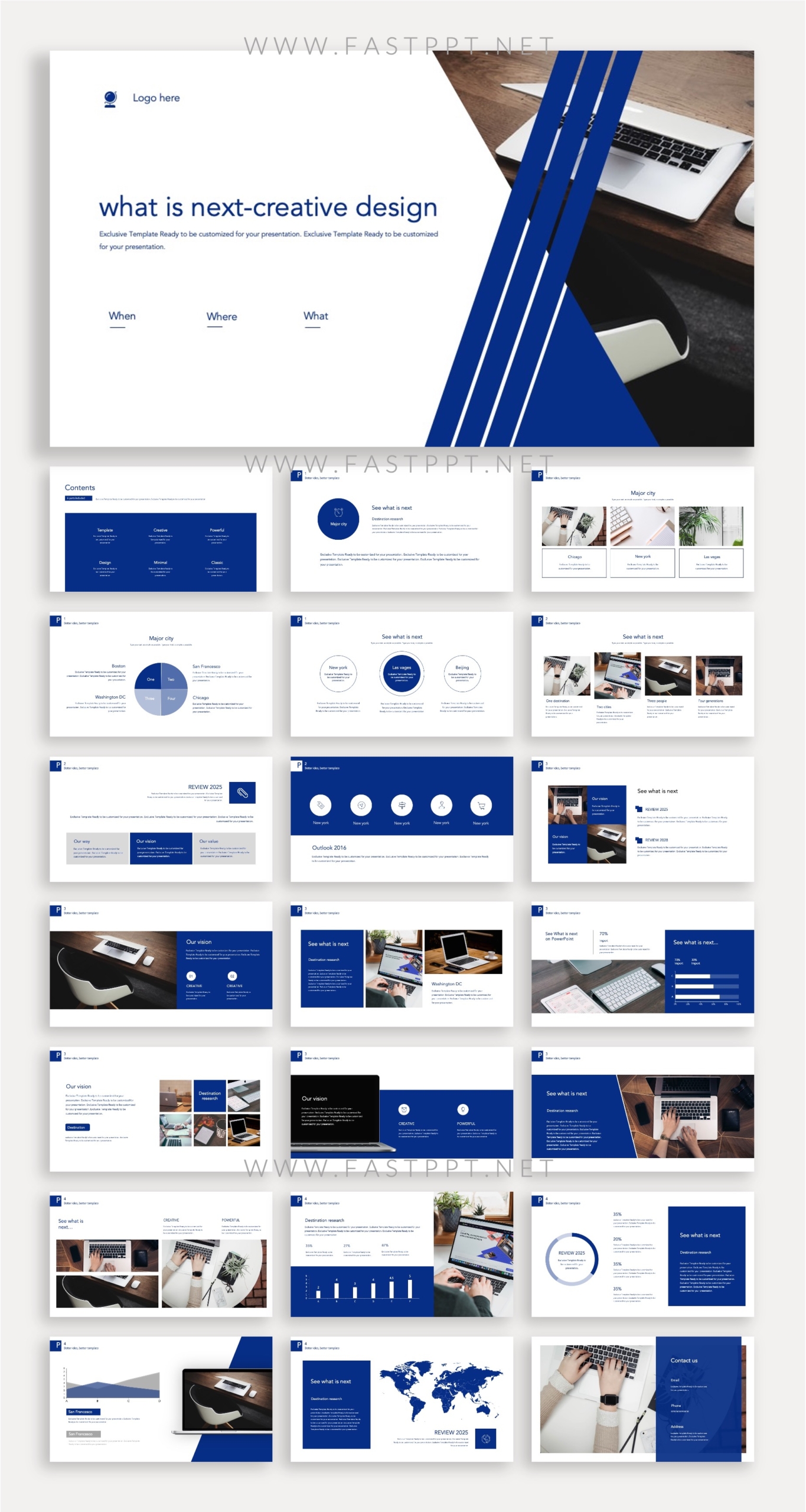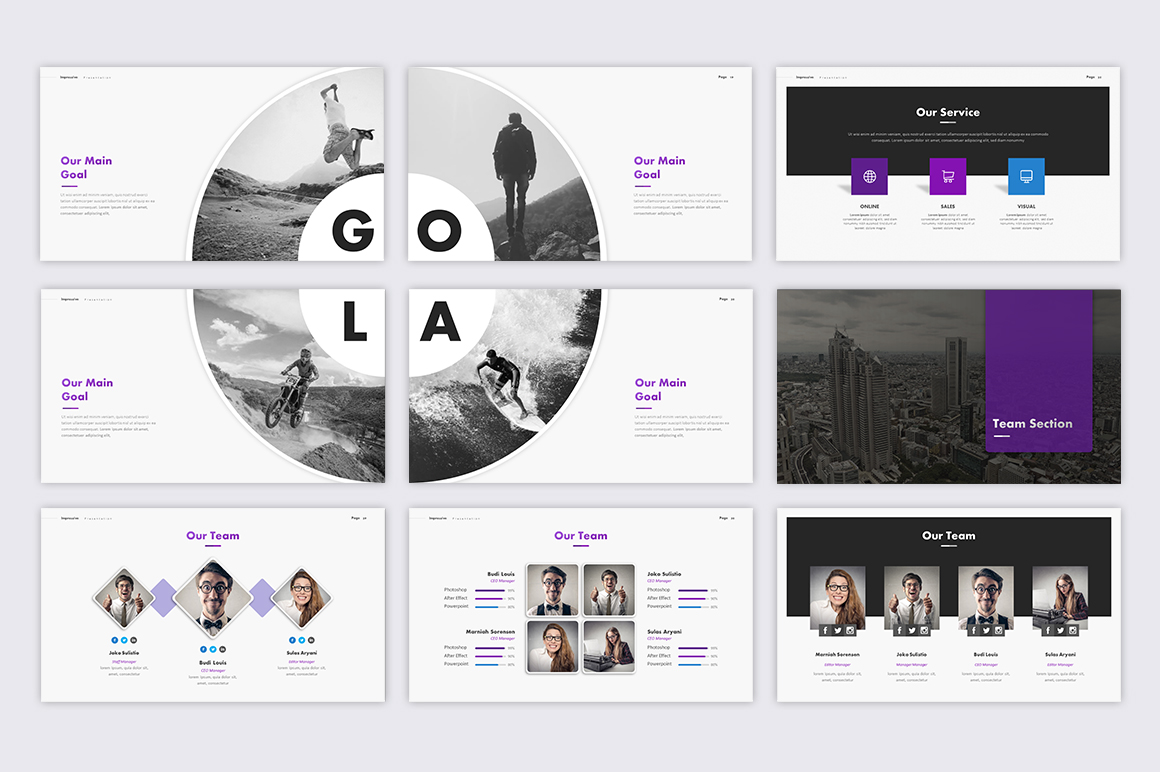How to Design a PowerPoint Template That Will Impress Anyone
In a world saturated with presentations, a well-designed PowerPoint template can be the difference between a captivated audience and a room full of glazed-over expressions. Designing a compelling template isn’t just about slapping some text onto a background; it’s about crafting a visual narrative that enhances your message and leaves a lasting impression. This guide will walk you through the key elements of designing a PowerPoint template that will not only impress your audience but also elevate your presentation game.
Understanding Your Audience and Purpose
Before diving into design, the most critical step is understanding who you’re presenting to and what you want to achieve. Consider these questions:
- Who is your audience? Are they industry professionals, students, potential investors, or a general audience? Their background and expectations will influence your design choices.
- What is the purpose of your presentation? Are you informing, persuading, selling, or educating? The goal dictates the tone, style, and information architecture.
- What is the key message you want to convey? Your template should visually support and reinforce this core message.
- What is the brand’s identity (if applicable)? Incorporate brand colors, fonts, and logos to maintain brand consistency.
Answering these questions will help you define the scope and style of your template, ensuring it resonates with your audience and effectively delivers your message.
Key Elements of a Stunning PowerPoint Template
Once you understand your audience and purpose, you can focus on the core design elements:
1. Choosing a Consistent Color Palette
- Limit your colors: Stick to 2-3 primary colors and a few accent colors. Too many colors can be visually overwhelming.
- Consider color psychology: Different colors evoke different emotions. Research the impact of color on your target audience.
- Use a color palette generator: Tools like Adobe Color, Coolors, and Paletton can help you find harmonious color combinations.
- Ensure accessibility: Use sufficient contrast between text and background colors for readability, especially for viewers with visual impairments.
2. Selecting Readable and Appealing Fonts
- Choose a font pairing: Select a clear, easy-to-read font for headings and a complementary font for body text.
- Prioritize readability: Sans-serif fonts (e.g., Arial, Calibri, Open Sans) are generally preferred for presentations, especially for on-screen viewing.
- Maintain consistency: Use the same fonts throughout your template.
- Consider font size: Ensure text is large enough to be easily read from the back of the room. Aim for a minimum of 24 points for body text and larger for headings.
3. Utilizing High-Quality Visuals
- Use professional-looking images: Avoid pixelated or low-resolution images. Consider using royalty-free stock photo sites.
- Incorporate relevant graphics and icons: Icons can visually represent concepts and break up text-heavy slides.
- Ensure image consistency: Maintain a consistent style for images (e.g., all photographs, all illustrations).
- Don’t overcrowd slides: Use visuals strategically to enhance your message, not distract from it.
4. Creating a Clean and Organized Layout
- Embrace white space: White space (negative space) is crucial for visual clarity and readability. Don’t cram too much information onto a single slide.
- Use a grid system: A grid system helps align elements and create a visually balanced layout.
- Establish a clear hierarchy of information: Use headings, subheadings, and bullet points to guide the viewer’s eye.
- Keep it simple: Less is often more. Avoid unnecessary animations and transitions that can distract from your message.
5. Incorporating Branding Elements (If Applicable)
- Include your logo: Place your logo in a consistent location on each slide (e.g., the top corner or bottom corner).
- Use brand colors and fonts: Maintain brand consistency throughout the presentation.
- Incorporate brand imagery: If your brand has specific visual assets, incorporate them into your template.
Practical Tips for Design in PowerPoint
- Master PowerPoint’s features: Familiarize yourself with features like master slides, themes, and formatting options.
- Use master slides effectively: Create a master slide to control the overall look and feel of your template, including fonts, colors, and slide layouts.
- Utilize pre-designed templates as inspiration: Browse existing templates for ideas and inspiration.
- Test your template: Present your presentation to a test audience and gather feedback.
- Save your template: Save your template as a .potx file for easy re-use.
The Importance of Accessibility in PowerPoint Templates
Ensuring your PowerPoint template is accessible to all viewers is crucial. Consider these factors:
- Color Contrast: Ensure sufficient contrast between text and background colors. Use online tools to check color contrast ratios.
- Font Size and Style: Use large, clear fonts that are easy to read. Avoid overly stylized or complex fonts.
- Alternative Text for Images: Add alternative text (alt text) to all images to describe their content for screen readers.
- Keyboard Navigation: Test your presentation to ensure it can be navigated using only the keyboard.
Conclusion: Leaving a Lasting Impression
Designing a compelling PowerPoint template is an investment that pays off in the long run. By understanding your audience, focusing on the core design elements, and paying attention to detail, you can create presentations that are not only visually appealing but also effectively communicate your message. Remember that simplicity, clarity, and consistency are key. A well-designed template will help you deliver impactful presentations that leave a lasting impression on your audience.
Frequently Asked Questions (FAQs)
1. What are the best font pairings for PowerPoint?
Popular font pairings include:
- Heading: Open Sans; Body: Lato
- Heading: Montserrat; Body: Roboto
- Heading: Bebas Neue; Body: Open Sans
2. How many slides should I include in my PowerPoint presentation?
The ideal number of slides depends on the length of your presentation and the complexity of the information. Aim for one main idea per slide and keep the content concise. A good rule of thumb is to allow approximately 2-3 minutes per slide.
3. Where can I find free PowerPoint templates?
There are many websites that offer free PowerPoint templates, including:
- Microsoft Templates
- Canva
- Slidesgo
- Free PowerPoint Templates
4. How do I ensure my PowerPoint presentation is accessible?
To ensure accessibility, use high-contrast colors, large and clear fonts, alternative text for images, and test keyboard navigation. Consider using a accessibility checker within PowerPoint.
5. Can I use animations and transitions in my PowerPoint template?
Use animations and transitions sparingly. They should enhance your presentation, not distract from it. Overuse can make your presentation feel unprofessional. Consider using subtle animations and transitions that are consistent throughout the presentation.